In this short tutorial we will see how to use the Depht of Field (DOF) with the new tool provided by 3DS Max: Physical Camera.
Ho costruito una semplicissima scena utilizzando un oggetto ripetuto, la teiera. Metto anche un Daylight System e inquadro la mia scena da una Physical Camera.
I built a simple scene using a repeated object, the teapot. Also I put a Daylight System and frame it my scene from a Physical Camera.
Faccio coincidere il target della Physical Camera con la teiera centrale.
I match the target of Physical Camera with the central teapot.
Dalla vista Physical Camera, la scena appare così:
By Physical Camera, the scene looks like this:
Vado a controllare in Rendering -> Exposure Control che tutto vada bene.
E' ancora settato il mr Photographic Exposure Control! Non è questo che vogliamo, perchè ora in scena c'è una Physical Camera che riproduce con esattezza una camera reale quaindi i controlli dell'esposizione li faremo dalla Physical Camera stessa e non dall'Exposure Control.
--> Vuoi sapere tutto dell'Exposure Control? Clicca qui
--> Settaggi globali della Physical Camera
I'll check in Render -> Exposure Control that all is well.
It 'still set the mr Photographic Exposure Control! This is not what we want, because now there's a scene in Physical Camera that reproduces exactly a real camera therefore exposure controls Physical'll do them from the Camera and not from Exposure Control.
--> All about Physical Camera
Per ottenere questo bisogna selezionare l'opzione Physical Camera Exposure Control e verificare che poco più sotto sia selezionato Use Per-Camera Exposure.
To achieve this you must select the option Physical Camera Exposure Control and verify that a little below is selected Use Per-Camera Exposure.
Nelle impostazioni della Physical Camera impostiamo Exposure Gain con un valore EV di 14,5. Questo è lo stesso valore che precedentemente si impostava nella finestra che abbiamo appena visto, Exposure Control. Solo che, in questo modo, possiamo impostare un Exposure gain diverso per ogni telecamera invece che uno globale, come si faceva prima.
A fianco vedete un primo render. La teiera rossa è quella con il target della Physical Camera coincidente.
In the Physical Camera's set Exposure Gain settings with an EV value of 14.5. This is the same value that previously was set in the window that we just saw, Exposure Control. Only that, in this way, we can set an Exposure gain different for each camera instead of a global, as was done before.
Next to see the first render. The red teapot is the one with the target of coinciding Physical Camera.
Questo render è stato ottenuto con una Aperture f / 8,0 e l'opzione Enable Depht of Field attivata.
Questo valore rappresenta l'apertura del diaframma della nostra Physical Camera; per valori più bassi il DOF diventa più evidente.
This render was obtained with an Aperture f / 8.0 and Enable Depht of Field option enabled.
This value is the aperture of our Physical Camera; for lower values the DOF becomes more apparent.
Render con Aperture = f / 8
Render with Aperture = f / 8
Porto il valore Aperture a f / 0,3. Adesso il DOF è evidente.
L'unico oggetto completamente a fuoco è la teiera rossa, ossia l'oggetto che coincide con il target della Physical Camera!
I put the Aperture value f / 0.3. Now the DOF is evident.
The only object in focus, is the red teapot, ie the object which coincides with the target of the Physical Camera!
Render finale con Aperture = f / 1,0
Final rendering with Aperture = f / 1.0
Se sposto il target sulla teiera più vicina alla Physical Camera:
If you move the target in neighboring teapot to the Physical Camera:
...ottengo di avere a fuoco solamente quest'ultima.
In breve, con queste impostazioni, è sufficiente posizionare il target sull'oggetto che vogliamo che sia a fuoco, aggiustare il valore Aperture ed eseguire il render!
... I get to have only focused latter.
In short, with these settings, simply place the target object you want it to be in focus, adjust the Aperture value and run the render!
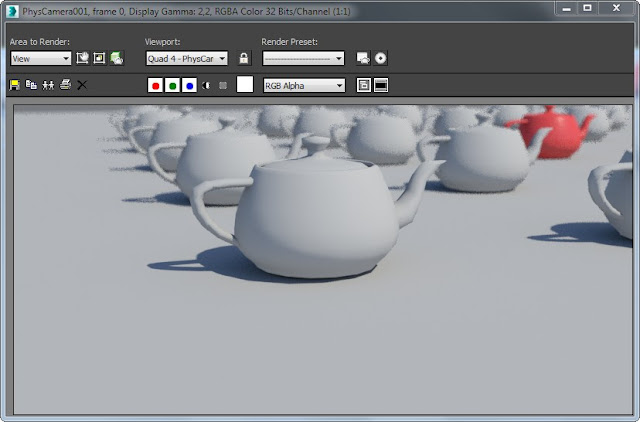
Se questo tutorial ti è piaciuto clicca su uno qualsiasi degli ads nella pagina oppure - ancora meglio - clicca sul pulsante in basso per utilizzare Paypal e fare una donazione da € 1,00. Grazie.
If you liked this tutorial click on any of the ads on the page or - better yet - click on the button below to use Paypal and make a donation of € 1.00. Thank you.











Nessun commento:
Posta un commento