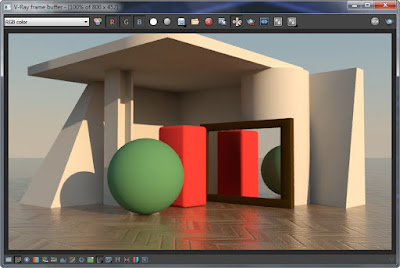In questo tutorial vedremo il significato dei parametri principali della Physical Camera. La Physical Camera funziona anche con Mental Ray.
Per prima cosa, apriamo i settaggi per Exposure Control che troviamo nel menù Rendering oppure con il pulsante "8" della tastiera.
Come modello, selezioniamo Physical Camera Exposure Control e, poco più sotto, Use Per-Camera Exposure. Questa opzione fa sì che ogni telecamera in scena sia indipendente dalle altre, in certi casi questa è un'opzione molto comoda.
In this tutorial we will see the significance of the main parameters of the Physical Camera. The Physical Camera also works with Mental Ray.
First, we open the settings for Exposure Control that we find in the Rendering menu or with the "8" button on the keyboard.
As exposure mode, select Physical Exposure Control Room and, just below, To-Use Camera Exposure. This option ensures that each camera in the scene is independent of the other, in some cases this is an option very convenient.
Eseguo un render di riferimento con i valori che vedete in questa immagine.
I run a reference render with the values that you see in this picture.
I parametri che prenderemo in considerazione sono: Focal Lenght, Aperture, Shutter, Exposure Gain (ISO), White Balance.
E' importante capire che questi sono parametri che hanno un riscontro nella realtà: in qualunque macchina fotografica reale troverete la possibilità di regolare questi valori.
Questo è il render di riferimento adottando i parametri dell'immagine precedente.
The parameters that we will consider are: Focal Length, Aperture, Shutter, Exposure Gain (ISO), White Balance.
It is important to understand that these are parameters that have a match in the reality: in any real camera will find the ability to adjust these values.
This is the reference render adopting the previous image parameters.
FOCAL LENGHT
Rappresenta la distanza lineare tra le lenti che compongono l'obiettivo della macchina fotografica. Se aumento questo valore, l'inquadratura cambia aspetto, ingrandendo gli oggetti della scena. La macchina fotografica è ferma, è solo il valore di Focal Lengh che, variando, modifica la visione della scena.
Se abbasso il valore, l'effetto è quello dell'allontanarsi della scena.
Il valore di Focal Lenght che si avvicina alla visione umana si aggira tra i 45 e 50 mm.
Per valori inferiori si parla di grandangolo; per valori superiori si parla di teleobiettivi.
Valori molto bassi di Focal Lenght distorce la scena, proprio come accade nella realtà.
It represents the linear distance between the lenses composing the lens of the camera. If you increase this value, the picture changes appearance, magnifying the objects of the scene. The camera is stationary, it is only the value of Focal Lengh that by varying, changing the vision of the scene.
If I lower the value, the effect is that of moving away of the scene.
The value of the Focal Length that is close to human vision is between 45 and 50 mm.
Very low values of Focal Length distort the scene, just as they do in reality.
Render di riferimento eseguito con Focal Lenght = 40
Reference render run with Focal Length = 40
Focal Lenght = 20
Focal Lenght = 80
Decisa l'inquadratura, passiamo al valore Aperture.
Decided to shot, pass to Aperture value.
APERTURE
Rappresenta quanto si apre l'otturatore al momento delle scatto. Più si apre, più luce entra e la scena si schiarisce. Il render di riferimento ha un valore di Aperture = 20. Facciamo delle prove.It is how opens the shutter at the time of the shooting. More open, more light enters and the scene lightens. The reference render has a value of Aperture = 20. Let the tests.
Aperture = 10
Aperture = 30
Aperture = 50
SHUTTER
Rappresenta il tempo in cui l'otturatore è aperto. La modalità 1/seconds è forse la più famosa.Il render di riferimento è eseguito con un valore di 60, cioè l'otturatore starà aperto 1/60 di secondo. Siccome è una relazione inversa, più il valore cresce, più il tempo diminuisce (e quindi entra meno luce). Proviamo altri valori.
It represents the time in which the shutter is open. The 1 / seconds mode is perhaps the most popular among those available.
The reference render is performed with a value of 60, that is, the shutter will stay open 1/60 second. Since it is an inverse relationship, the more the value increases, the more time decreases (and therefore less light enters). Let's try the other values.
Shutter = 125
Shutter = 250
Shutter = 500
EXPOSURE
Rappresenta la sensibilità della pellicola (quando si utilizzavano le pellicole). Più il valore ISO è alto, più la pellicola è sensibile (e quindi il render risulterà più luminoso).Il render di riferimento è stato fatto con ISO = 100.
It represents the film speed (when used films). Plus the ISO number, the more the film is sensitive (and thus render gets lighter).
The reference render was done with ISO = 100.
Proviamo con ISO = 200.
Let ISO = 200.
ISO = 400.
WHITE BALANCE
Questo parametro cerca di correggere le dominanti cromatiche dell'immagine. E' sufficiente comunicare al programma in quali condizioni di luce stiamo facendo la fotografia - o il render.Il render di riferimento è stato corretto con l'opzione Overcast, che rappresenta un cielo nuvoloso. L'opzione Overcast corrisponde ad una temperatura di colore di 6000 gradi Kelvin. Equivale ad attivare la modalità Temperature e impostare la temperatura 6000.
This parameter tries to correct the dominant color of the image. simply tell the program under what lighting conditions are making the photograph - or render.
The reference render has been corrected with the Overcast option, which is a cloudy sky. The Overcast option corresponds to a color temperature of 6000 degrees Kelvin. Equivalent to enabling the temperature mode and set the temperature 6000.
Proviamo l'opzione Daylight (6500 K).
Try the option Daylight (6500 K).
Sunlight (5200 K).
Shade (7000 K).
--> Se vuoi capire come ottenere la sfuocatura di profondità di campo clicca qui
--> If you want to understand how to get the depth of field blur click here
Se questo tutorial ti è piaciuto clicca su uno qualsiasi degli ads nella pagina oppure - ancora meglio - clicca sul pulsante in basso per utilizzare Paypal e fare una donazione da € 1,00. Grazie.
If you liked this tutorial click on any of the ads on the page or - better yet - click on the button below to use Paypal and make a donation of € 1.00. Thank you.